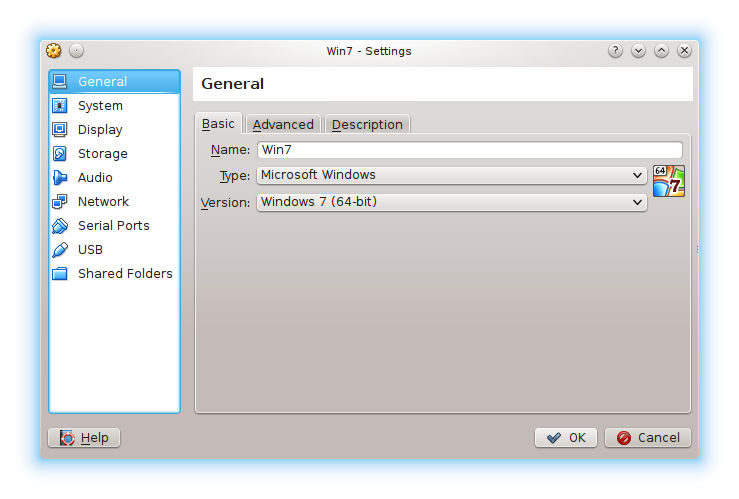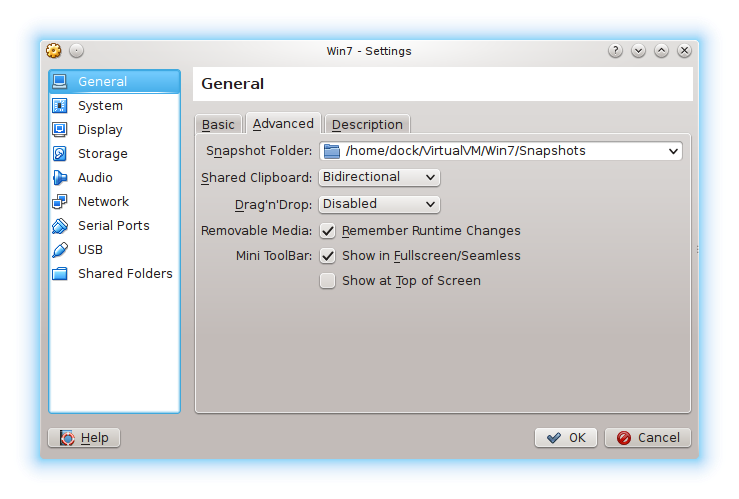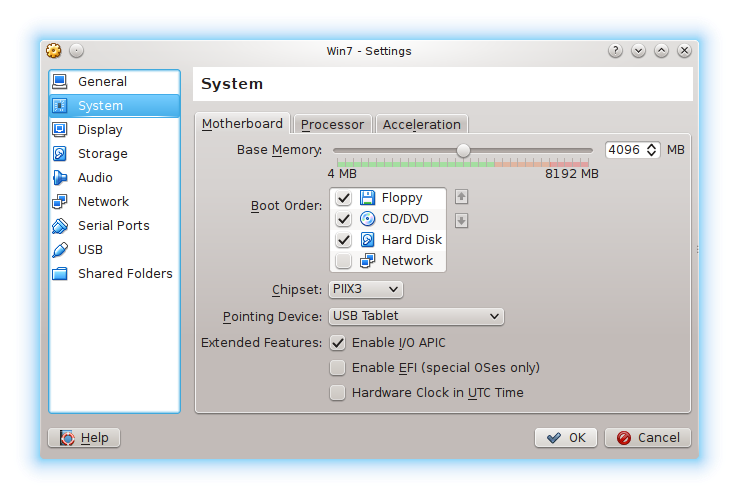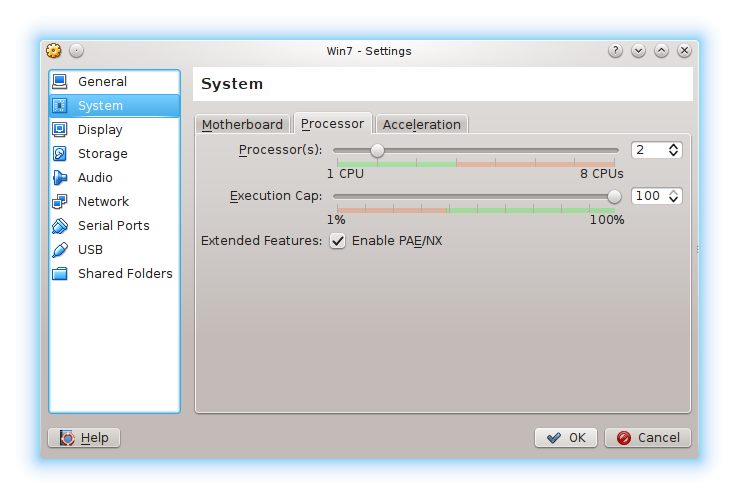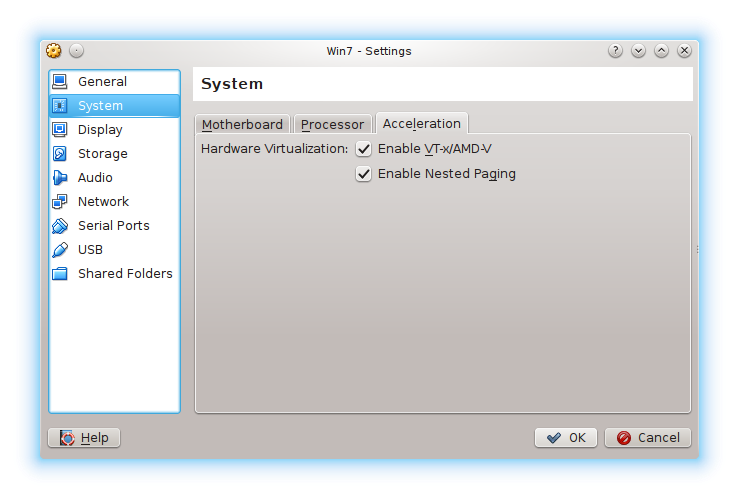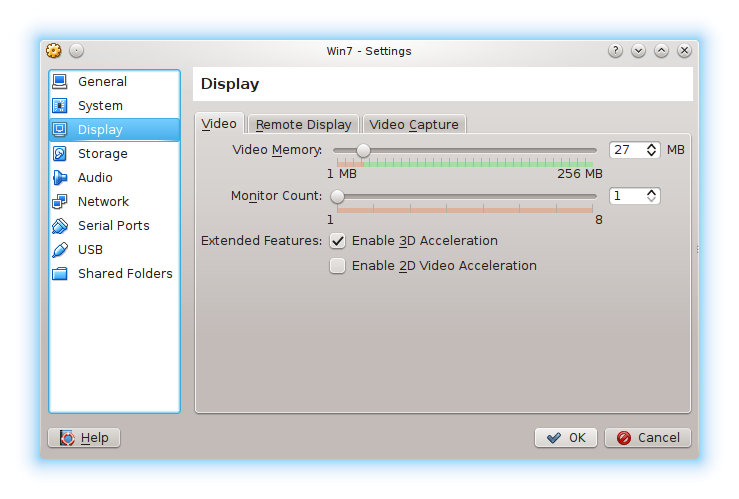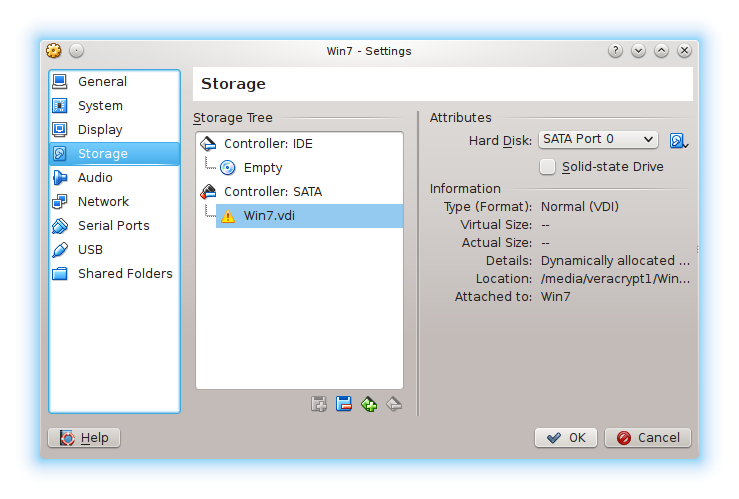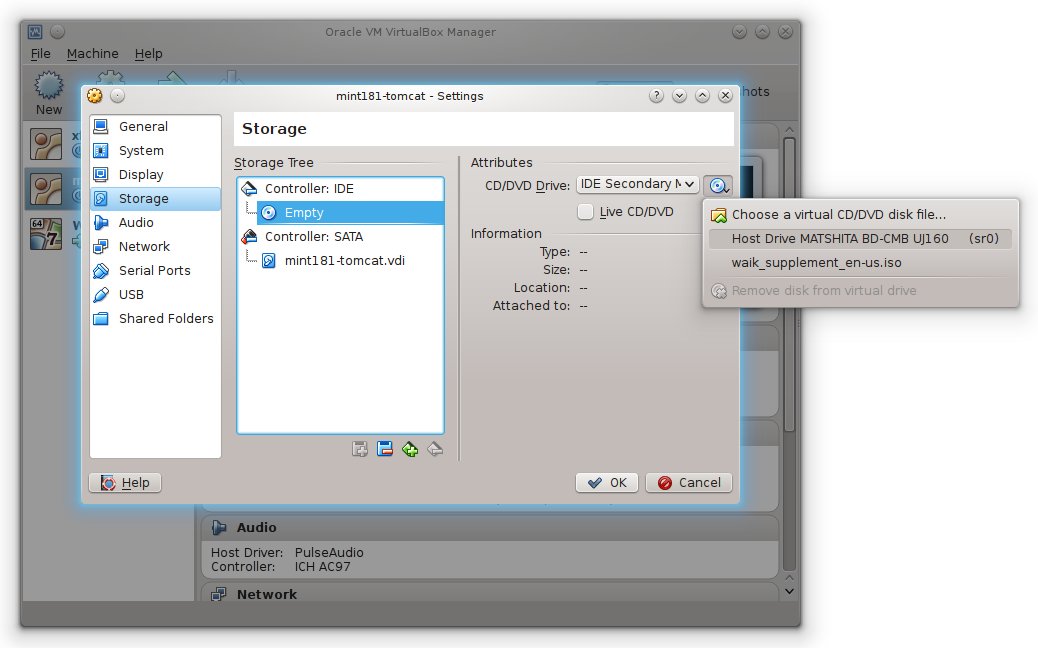One of the really neat things about the here and now is all those spare CPU cycles that are available. With enough CPU power it is possible to create special effects such as adding dinosaurs to movies, bringing historical figures into contemporary films or perhaps bringing space ships and aliens to the big screen.
One of the non-entertainment applications that can take advantage of all this extra power is virtual machines or emulators.
| Term | Description |
|---|---|
| Virtual machine or VM | Simulating parts of the hardware while providing a virtualized access to the rest of the real hardware. It is important that the software being virualized has the same architecture. |
| Emulation | The entire hardware is simulated without relying on the CPU to run |
All of this sounds good, but what practical things can we use the virtual machine for?
- Running old programs
- Safe web surfing
- Test environments
- Run an alternate operating systems
- Create a personal cloud
- Reuse old hardware
The good news is that there are quite a few free and commercial options available to create such virtual machines. There are a number of companies that provide their own solutions ranging from free through paid versions. VMWare has their full fledged hypervisor VMWare workstation as well as a lessor version for free VMWare player. The differences between these two have blurred over the years since the free player was released.
One of the other large companies that also has a collection of free and paid hypervisors is Oracle. Their product VirtualBox is freely available and like VMWare runs on either Linux or Windows.
Microsoft is also has its own hypervisor which is called virtual pc. The difference between their solution and the previous two is that the previous two support both Linux and Windows while the Microsoft solution can also virtualize MS Windows.
In the past I used to use VMWare workstation but over time I have come to appreciate VirtualBox. It is actually quite intuitive to use and it also has a number of different networking options.
VirtualBox Installation
I downloaded my package from Oracle and attempted to install VirtualBox.
# dpkg -i virtualbox-5.0_5.0.10-104061-Debian-jessie_amd64.deb
There are a number of pages to help assist in the installation of VirtualBox on Linux so I won’t be going into it here.
Using VirtualBox
I have been using VirtualBox so much the last few days to try out a number of different Linux distributions. It is amazing how little configuration is really needed in order to Just download your favorite Linux distribution and create a new VM.
Yet, I wanted to play an old windows game so I thought I would try to setup an windows 7 environment. The process is actually no more complicated. Below is a few screenshots of the setup of the virtual machine.
Once this is done the process is virtually identical to using a proper personal computer. Just put a dvd into the drive and install like normal.
As previously mentioned, the process is no different than with a proper physical computer but there is one little thing that must be done in order to connect the host machine’s dvd.
Once all of this is setup simply select your virtual machine setup from the list and press the green arrow to start the machine. The disk or ISO image will boot up and you can proceed with the rest of the operating system installation as normal.
How good is VirtualBox
I was curious just how good VirtualBox is. I have installed a lot of Linux VM’s with no discernible problems nor did I have any problems installing Windows 7 for this experiment.
The most honest test that I could think of that would really put VirtualBox to the test would be to try and install a “restore dvd” from an old laptop. I was actually pretty amazed that the disk booted up just fine … to a point.
The restore disk discovered that it was not running on an HP laptop. The problem was that the restore disk was created so it would work on an HP, well that particular model HP actually.
This bit of trickery is done by the use a ACPI table (SLIC) in the bios. It is an interesting history of how Microsoft has used key mechanisms to enable their operating systems. I hope to cover that one soon.